PowerShell is great but there are a couple of things I find very annoying.
- The inability of the console to reset itself. It would be as if the process was restarted.
- The output control using the preference variables. about_Preference_Variables
That is ok, every technology has it perks and we judge it based on how much the offer outweighs the problems.
I really wish the PowerShell team implements a sort of Reset-Environment feature in PowerShell.
I don’t believe that this can be fixed with an easy dirty trick without disrupting the environment.
I know that in PowerShell the preference variables are not simply logging levels but to be honest almost everybody looks at them like on/off logging of the corresponding levels.
$DebugPreferenceforWrite-Debug$VerbosePreferenceforWrite-Verbose$InformationPreferenceforWrite-Information
For most people there are two values for $DebugPreference, $VerbosePreference and $InformationPreference:
SilentlyContinuethat outputs nothing.Continuethat outputs the message.
There are even people who add this at the beginning of every script to stop the execution from breaking when some piece of code does Write-Debug.
if ($PSBoundParameters['Debug']) {
$DebugPreference = 'Continue'
}
They do this because they want to execute a script with -Debug parameter to capture the output.
What is the purpose of having Debug level output if the script cannot run without supervision?
I really think the PowerShell team has missed something here.
I find my self often in need to change the value of each and I find it disrupting to write something like $DebugPreference=SilentlyContinue.
It’s error prone and it also polluted the command history.
It could be me though and my background in .NET.
Simple solution for your profile
While browsing through #PowerShell on twitter I noticed someone using the Set-PSReadlineKeyHandler to register shortcuts.
I really liked the idea and thought what if I could press Ctrl+1 and turn on and off the debug output?
So I wrote this gist
Save this into a file simply copy this into your PowerShell profile script Microsoft.PowerShell_profile.ps1.
Next time you launch PowerShell you’ll see
Key Function Description
--- -------- -----------
Ctrl+1 Toggle SilentlyContinue Toggle SilentlyContinue between Continue and SilentlyContiinue
Ctrl+3 Toggle SilentlyContinue Toggle SilentlyContinue between Continue and SilentlyContiinue
Ctrl+2 Toggle SilentlyContinue Toggle SilentlyContinue between Continue and SilentlyContiinue
Open a new PowerShell console and follow this sequence
Write-Debug "Debug"
# Press Ctrl+1
Write-Debug "Debug"
# Press Ctrl+1
Write-Debug "Debug"
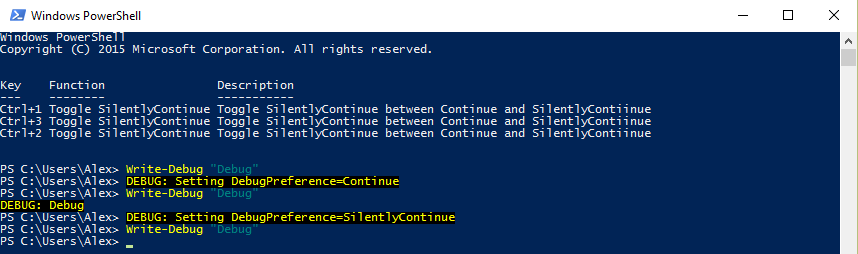
Sometimes some problems have easy solutions and this definitely looks as one.
Known issues
There are some small problems with the current code:
- It doesn’t work for ISE. I believe ISE modified the environment a lot and the script needs to match that.
- Once you press e.g.
Ctrl+1then the message seems to appear over the cursor. Just press enter.
I’ve also noticed that this PSReadLine module exist but I’ve not tried it out yet.

Leave a Comment