Background
XWrite was originally created for PowerShell 4 but it works flawlessly with the latest and greatest of PowerShell (7.0.0). It is a 100% script-powered module and explicit effort was made to keep it as less intrusive as possible to PowerShell given the sensitive nature of the affected cmdlets.
The module was created because back then I was building a very complicated CI/CD pipeline for deploying SDL Knowledge Center on Amazon Web Services. As part of this effort and as I matured into the technology I realized some of the shortcomings of PowerShell and thought of some enhancements I would like for myself.
- PowerShell’s default tracing to the console or transcription files is lacking. To give an example, I would love to see, which cmdlet or script wrote something as debug, verbose, information, warning or even an error. The script developer needs to always add this information in the body of the output-ed entry which makes tracing annoying for the developer and the code-base dirty.
- PowerShell is missing a seamless redirection of the progress into the console and transcription. Because of this, the developer of the script needs to code both lines for nice interactive user experience but also a solid trace when the script executes in non-interactive mode. I also don’t like the rendering of the
Write-Progress’s output which often interferes with the console and is different per host (e.g. PowerShell, PowerShell ISE, PWSH, VSCode etc). I like the concept though and I would like to have the option to redirect it to the console. - PowerShell is missing a simple and fast way to enable full tracing to the console. I don’t want to modify multiple preference variables e.g.
$DebugPreferencewithout autocomplete. There has to be something simpler and faster.
For these reasons and to improve my experience with PowerShell as a developer and the transcription analysis, I had developed back then (2007) the XWrite module. It turns out that it works so well, that I started using it with every PowerShell session by loading the module through my profile.
Here is a glimpse of the normal and enhanced outputs
| PowerShell normal output | PowerShell output with XWrite enabled |
|---|---|
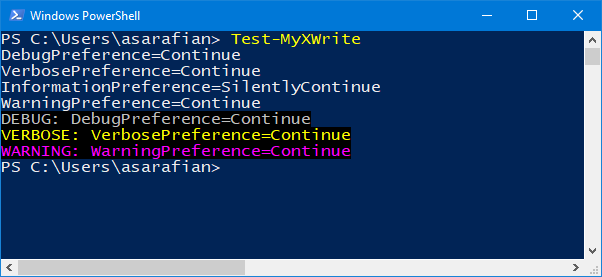 |
 |
XWrite features
The module can:
- Enable full tracing for all preference variables and rollback to the original settings.
- Enhance the output of the following core (
Microsoft.PowerShell.Utility) cmdlets:Write-HostWrite-DebugWrite-VerboseWrite-InformationWrite-Warning
- Add inline additional output for the native
Write-Progresscmdlet using:Write-HostWrite-DebugWrite-VerboseWrite-Information
- Seamless support with PowerShell transcriptions.
The output of each of the Write-* cmdlets can be enhanced with the following extra information:
- The Source that is the source script or module name that executed the
Write-cmdlet. - The Caller that is the name of the script or module that executed the
Write-cmdlet. - The Date that is the date part of the current date.
- The Time that is the time part of the current date.
The above functionality is enabled or disabled by use of the following groups of cmdlets:
- To enable/disable different levels of preference variables:
Set-XGlobalTraceUndo-XGlobalTrace
- To enable/disable the enhanced output
Enable-XWriteDisable-XWrite
- To enable/disable progress output redirection
Enable-XWriteProgressDisable-XWriteProgress
Setting up for the demo
To demonstrate let’s first create a sample function Test-MyXWrite that just writes the preference value per Debug,Verbose,Information and Warning using the respected cmdlets Write-Debug, Write-Verbose,Write-Information and Write-Warning. The same is written to the host using the Write-Host cmdlet.
# Sample function that uses Write-* commands without any changes
function Test-MyXWrite
{
param(
)
$message=@(
"DebugPreference=$DebugPreference"
"VerbosePreference=$VerbosePreference"
"InformationPreference=$InformationPreference"
"WarningPreference=$WarningPreference"
)
$message|ForEach-Object {
Write-Host $_
}
Write-Debug "DebugPreference=$DebugPreference"
Write-Verbose "VerbosePreference=$VerbosePreference"
Write-Information "InformationPreference=$InformationPreference"
Write-Warning "WarningPreference=$WarningPreference"
}
Then we first enable all preference variables using Set-XGlobalTrace, invoke the Test-MyXWrite and undo the changes of Set-XGlobalTrace using the Undo-XGlobalTrace.
# Enable full trace
Set-XGlobalTrace -ForAll
# Invoke test function to execute the Write-* commands
Test-MyXWrite
# Disable full trace. Rollback to original settings
Undo-XGlobalTrace
This is how it looks:
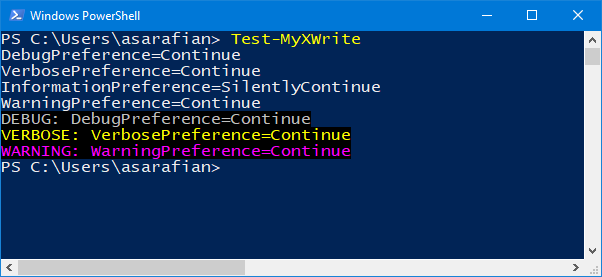
Demo of XWrite enhanced output
To showcase the enhanced output, we just need to enable it using Enable-XWrite and the rest of the demo is the same as before.
# Enable XWrite default output enhancement
Enable-XWrite -ForAll
# Enable full trace
Set-XGlobalTrace -ForAll
# Invoke test function to execute the Write-* commands
Test-MyXWrite
# Disable full trace. Rollback to original settings
Undo-XGlobalTrace
This is how it looks:

Notice that the name of the invoker, that is Test-MyXWrite shows up as well.
Demo of XWrite advanced enhanced output
The enhanced output could be configured to output more information with additional tokens such as the invoker’s type and the timestamp using additional parameters of Enable-XWrite.
# Enable XWrite advanced output enhancement
Enable-XWrite -ForAll -Source -Date -Time
# Enable full trace
Set-XGlobalTrace -ForAll
# Invoke test function to execute the Write-* commands
Test-MyXWrite
# Disable full trace. Rollback to original settings
Undo-XGlobalTrace
This is how it looks:
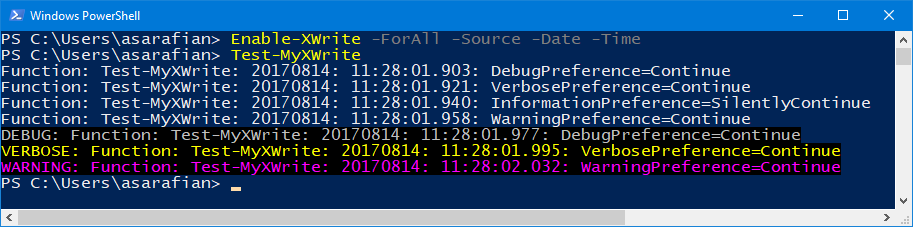
Notice that the source Function and a timestamp are added extra to the name `Test-MyXWrite.
Formatting of advanced output
The module will add a prefix to the output with the following logic:
- The invoker’s name
Test-MyXWriteis always present. - When the
-Sourceparameter is used then the source of the invoker is added. For exampleFunctionwhen the invocation originates from a function declared in-script as above.ModuleNamewhen the invocation originates from a function that is part of a module.FileNamewhen the invocation originates from a script file.<SCRIPT>when the invocation originates from a script block.
- When
-Dateor-Timeis used, then their respected values are added. - When the
-Separatorparameter is used, then the default:separator is adapted. - When the
-Formatparameter is specified then the provided custom format is used. The valid tokens are:%source%%caller%%date%%time%.
This is a consolidated matrix”
Token in -Format parameter |
Parameter | Example value | Remarks |
|---|---|---|---|
%source% |
-Source |
Function |
The invoker’s type |
%caller% |
No parameter. Always active | Test-MyXWrite | The invoker’s name |
%date% |
-Date |
20170804 | the date stamp formatted as yyyyMMdd |
%time% |
-Time |
10:57:27.858 | the time stamp formatted as hh:mm:ss.fff |
Considerations
The module works by placing a global implementation overwrite of the respected cmdlet over the core one from the Microsoft.PowerShell.Utility namespace. This effectively overwrites the default behavior of each Write-* cmdlet. With this understanding, the following need to be always considered:
- When the invocation is like
Microsoft.PowerShell.Utility/Write-Hostthen the global overwrite is bypassed. - Binary modules, target through compiling the namespaced
Write-*functions and because of that XWrite will not enhance their output.
Impact on PowerShell’s core functionality
The impact is minimum because XWrite utilizes the above considerations and lets PowerShell’s default Write-* functionality do the heavy lifting. This means that the module doesn’t interfere with PowerShell and just modifies the payload of the used parameters.
Best practices
Here are some best practices I’ve picked up over the years:
- Use
Enable-XWriteandEnable-XWriteProgressbeforeSet-XGlobalTracebecause they write toDEBUGthe body of the overwrites and that can clutter the output. - If you want to sneak pick in the implementation of each of the overwriting functions then use
Set-XGlobalTracefirst and then invokeEnable-XWriteandEnable-XWriteProgress - You don’t have to do anything about the transcription output. This is managed by PowerShell by redirecting the output to a file. Since
XWriteused the PowerShell’s ownWrite-*functionality it just works. - Try to invoke the
Enable-XWriteandEnable-XWriteProgressas early as possible in your session, so any transcriptions are enhanced from the beginning.- For your interactive sessions, just add in your profile script.
- For non-interactive flows, this could be part of the pipeline.

Leave a Comment