I’ve recently joined an organization where the office.com was configured to use the French language, despite the fact that I do not speak French. It is very easy to change the language for the mail application. But for applications like Word, Excel, PowerPoint and OneDrive I couldn’t and at the end I reached out to the IT organization who did some digging and asked questions to Microsoft. This post is the share the insight I received, share some basics on how office.com applications are organized and provide a quick tip on how to change the language and other settings your self.
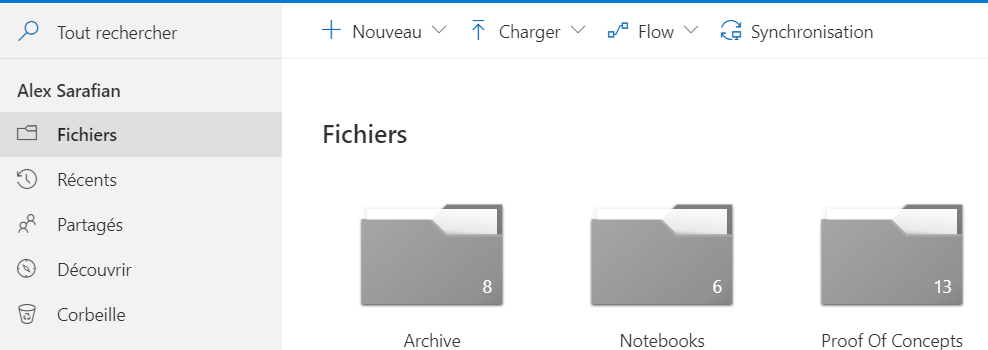

As you would normally expect, upon first access of the office.com, a language is chooses automatically based on the detected IP address. Now, this is quite problematic with organizations because quite often consolidated proxies are utilized which means that the detected IP is of a different country and therefore the detected language is probably not good. In my particular case, my organization employees a “random” logic in the proxy and we don’t access the internet from the same location. For example, for me the proxy makes me look as if I’m in downtown Paris but others it is in Brussels, Amsterdam or Berlin. Especially for expats, this can be particularly tricky and I think that Microsoft and any other organization should re-consider their approach into the user experience. With people mobilizing for work, we should be able to select our language on first access and not try to figure out solutions in languages that are foreign to us. This makes it particularly difficult when the option is hidden or difficult to find like it is for office.com.
The insight is that office.com applications are divided into three groups, each with its own settings and configurations that are not shared.
- Mail which provides a relatively easy configuration of the language and other related options.
- Sharepoint for which the language is normally controlled through the page properties.
- OneDrive for which the configuration menu options were not available to me.
OneDrive includes all applications that depend on an actual file as most office applications do. As the
With my mail application configured to English, I was always running into a French UI when accessing OneDrive or the rest of the Office applications. In the same time, opening the same assets from the locally installed applications would be in English. The difference in localization settings between the web, mobile and laptop/pc applications should be also something to consider from Microsoft. I could never find a UI option to enter settings like I normally do for the mail application and IT had to help me construct a URL to access the language configuration page.
The URL is like this https://{tenant}.sharepoint.com/personal/{sortofemail}/_layouts/15/muisetng.aspx where the {sortofemail} is, in essence, a “url friendly” version of your email. To find your own including the {tenant}, just navigate to the OneDrive application and extract them from the URL on your browser address bar. It should look like this https://{tenant}.sharepoint.com/personal/{sortofemail}/_layouts/15/onedrive.aspx.
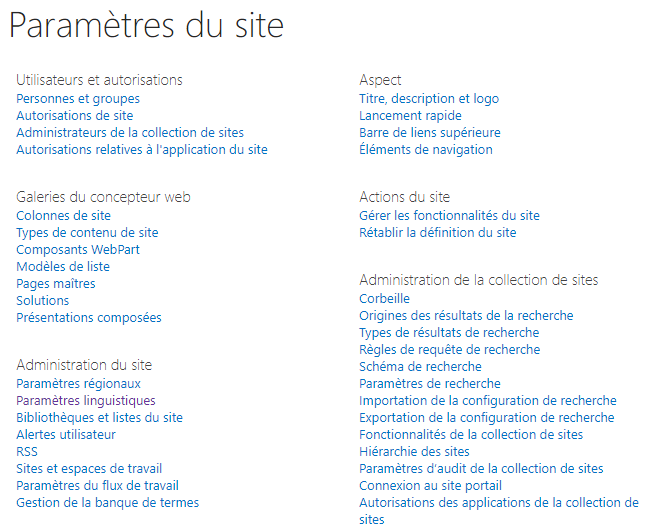
Once you select an alternative language, that is English in my case, the configuration pages will be rendered in English.
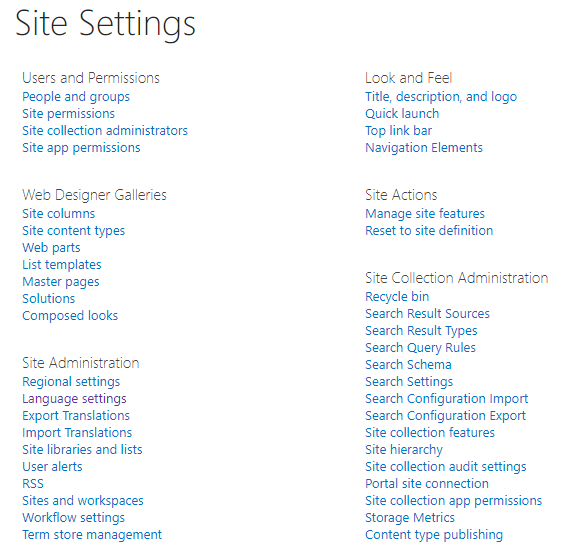
Once this is done, refresh or open again all tabs with OneDrive applications and they should be rendered in your chosen language
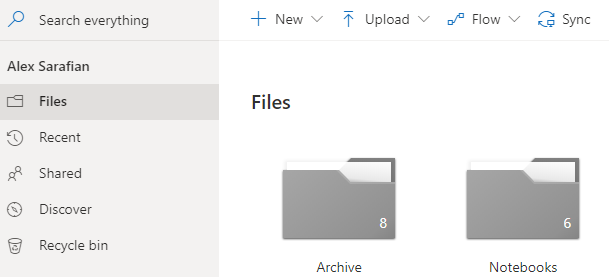
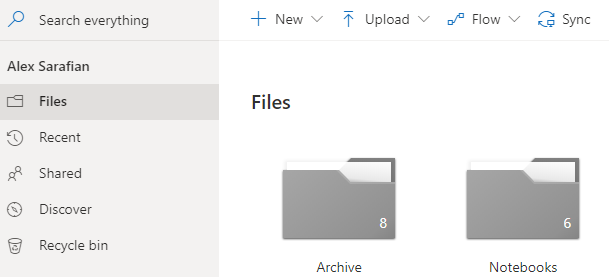
If you want to access all OneDrive settings, then use the above technique with the only difference being that the landing page is settings.aspx instead of muisetng.aspx. It should be like this https://{tenant}.sharepoint.com/personal/{sortofemail}/_layouts/15/settings.aspx.

Leave a Comment