Introduction
 There is a lot of online material for containers and .NET, but most of the time they refer to the .NET core. When windows container technology became available with Windows Server 2016, it was suddenly to deliver a container for a full stack ASP.NET application. Initially there were announcements for Microsoft IIS container images, then some images for ASP.NET web sites but most of the time the example stopped early with something almost equivalent to a hello world application. Don’t get me wrong, it’s a major breakthrough but if you want to catch the attention of all those legacy applications developed with the full .NET framework there has to be something more.
For this reason I decided to run my own investigation and this post is to share with you my experience and what I learned step by step.
There is a lot of online material for containers and .NET, but most of the time they refer to the .NET core. When windows container technology became available with Windows Server 2016, it was suddenly to deliver a container for a full stack ASP.NET application. Initially there were announcements for Microsoft IIS container images, then some images for ASP.NET web sites but most of the time the example stopped early with something almost equivalent to a hello world application. Don’t get me wrong, it’s a major breakthrough but if you want to catch the attention of all those legacy applications developed with the full .NET framework there has to be something more.
For this reason I decided to run my own investigation and this post is to share with you my experience and what I learned step by step.
Which application to containerize?
First I needed a full asp.net application to containerize. For this I had to consider a couple of things:
- A console application isn’t good enough because they are delivered with their very own executable. Containers thrive on the concept of one executable so it should be something more complicated. An ASP.NET web application on the other hand depends on IIS to function and IIS is a traditional complicated component on IIS.
- I didn’t want to write one single line of code to avoid losing focus. I just needed a quick ASP.NET application and focus on container technology.
- My ASP.NET application must require configuration changes to provide a meaningful running instance. This is a requirement because this is one aspect of the
docker runcommand that was missing from all the hurra examples. - I want all my assets to be as close as possible to their debug equivalents. All scripts referenced by the docker file should work outside docker also.
- The application must allow a simple persistence concept.
- The application must support load balancing.
I chose to create a simple NuGet server. It’s very easy. You create a web application in visual studio, add the nuget package NuGet.Server, compile and run. NuGet server offers a couple of options in the configuration file which is great, but in my experiments I focused on the apiKey and packagesPath. The packagesPath is also my persistance layer and combined with the apiKey I can test both persistance and scaling up.
Tracking and explaining the progress
 Recently, I had read an article that tried to explain something similar and the author used a git repository and branches per step. He used this concept to allow others to see what is different in code per branch while providing a small focuses summary. For many people, code is as a picture over 1000 words and as I really like his approach, I decided to do the same using a GitHub repository.
Recently, I had read an article that tried to explain something similar and the author used a git repository and branches per step. He used this concept to allow others to see what is different in code per branch while providing a small focuses summary. For many people, code is as a picture over 1000 words and as I really like his approach, I decided to do the same using a GitHub repository.
- The GitHub repository is Sarafian/MiniNugetServer/.
- All steps are available as issues.
- The wiki page provides a small summary for each step, links and code changes.
- The docker image asarafian/mininugetserver is available on docker hub.
The beginning
My first step was to automate the publish process of the web site.
- Restore nuget packages.
- Build the web application.
- Publish the web application.
- Build the container.
- Run the container. There is no configuration support yet.
BuildAutomationReady is the branch that represents this state. The docker file is derived from the microsoft/aspnet and is very simple.
# The `FROM` instruction specifies the base image. You are
# extending the `microsoft/aspnet` image.
FROM microsoft/aspnet
# Next, this Dockerfile creates a directory for your application
RUN mkdir C:\MiniNugetServer
# configure the new site in IIS.
RUN powershell -NoProfile -Command \
Import-module IISAdministration; \
New-IISSite -Name "MiniNugetServer" -PhysicalPath C:\MiniNugetServer -BindingInformation "*:8080:"
# This instruction tells the container to listen on port 80.
EXPOSE 8080
# The final instruction copies the site you published earlier into the container.
ADD MiniNugetServer/ /MiniNugetServer
Run the container image with dynamic configuration
The microsoft/aspnet image is derived from the microsoft/iis which defines as ENTRYPOINT a special executable ServiceMonitor.exe that is built to monitor the state of a windows service. In our case that service is w3svc. This is the docker file of microsoft/iis:
FROM microsoft/windowsservercore
RUN powershell -Command Add-WindowsFeature Web-Server
ADD ServiceMonitor.exe /ServiceMonitor.exe
EXPOSE 80
ENTRYPOINT ["C:\\ServiceMonitor.exe", "w3svc"]
To my knowledge there is no way to control what happens when running a derived container image. I couldn’t ever figure out how to trigger a script that would change the values in the configuration file and then let IIS restart the application pool. If someone know then please let me know below in comment.
The configured ENTRYPOINT will execute unless you start using some special docker command line parameters that override the entry point. But the goal is not write wierd docker run commands. The goal is to run the instance as seamlessly and as close to the out of the box experience as possible.
For this reason I had to take control. I adapted my docker file to derive from the microsoft/windowsservercore, do the same as with microsoft/iis and microsoft/aspnet in terms of prerequisites and take control of how the IIS and the web site is initialized.
FROM microsoft/windowsservercore
MAINTAINER Alex Sarafian
ADD MiniNugetServer/ /Container/MiniNugetServer
ADD https://github.com/Microsoft/iis-docker/blob/master/windowsservercore/ServiceMonitor.exe?raw=true /Container/ServiceMonitor.exe
COPY *.ps1 /Container/
RUN powershell -NoProfile -Command Add-WindowsFeature Web-Server; \
powershell -NoProfile -Command Add-WindowsFeature NET-Framework-45-ASPNET; \
powershell -NoProfile -Command Add-WindowsFeature Web-Asp-Net45; \
powershell -NoProfile -Command Remove-Item -Recurse C:\inetpub\wwwroot\*; \
powershell -NoProfile -File "C:\Container\New-Site.Docker.Run.ps1" -Port 80 -RemoveDefaultWebSite
# This instruction tells the container to listen on port 80.
EXPOSE 80
# set environment variables
ENV apikey "mininugetserver"
ENV packagesPath "~/Packages"
CMD powershell -NoProfile -File "C:\Container\Start-ConfigurationServiceMonitor.Docker.Cmd.ps1" -ApiKey %apikey% -PackagesPath %packagesPath%
With this exercise step I’ve also decided to always implement the logic in an external script that is referenced in the docker file. It is in your best interest to combine commands in one layer and this makes things very difficult to troubleshoot. Also the multi-line syntax and special character restrictions are very error prone.
Suffice it to say, I don’t like the docker file syntax.
New-Site.Docker.Run.ps1is part of the docker build process (RUNcommand). It removes the default site and then creates one for my NuGet application.Start-ConfigurationServiceMonitor.Docker.Cmd.ps1is part of the docker run process (CMDcommand) application. It stops the site, modifies theweb.configfile and then starts the site. Before returning it blocks by executing theServiceMonitor.exeas the microsoft/iis image does.
With docker, the parameters when running an image are fed into the instance through environment variables. These are two examples
REM run with default apikey and packagesPath
docker run -d -p 8080:80 --name mininugetserver asarafian/mininugetserver
REM run with custom apikey and packagesPath
docker run -d -p 8080:80 -e apikey=mininugetserver -e packagesPath=~/Packages --name mininugetserver asarafian/mininugetserver
Overall, this exercise step was the hardest one and this where I learned the most with docker.
Persist data outside the docker instance
Let’s assume this NuGet server is a bit more serious and we would like not to lose it’s NuGet packages every time we run the image. To solve this issue we need to mount a path in the container to an external directory.
This exercise step is represented with the mountvolume branch.
It was mostly about learning how to mount and verifying the concept. To use the C:\Shared\Packages on the host as the persisted folder execute
docker run -d -p 8080:80 -v C:/Shared/Packages/:C:/Packages -e apikey=mininugetserver -e packagesPath=C:/Packages --name mininugetserver asarafian/mininugetserver
Build inside the container
Up until this step all .NET building and publishing was done prior to building the container image. While troubleshooting I noticed that some other containers were building the source code inside the container and I found this idea very intriguing. I talk about this on my previous post Build and deliver your service within the same medium (container).
My goal is to put everything inside the container so the image could be built by docker hub’s automated builds. The code is available in buildincontainer branch.
To achieve my goal, I created more scripts that install the prerequisites and moved my automation inside the docker file
FROM microsoft/windowsservercore:latest
MAINTAINER Alex Sarafian
# C:\Repository will look like the current repository structure
# C:\Repository\Publish is the publish folder. All scripts are aligned.
ADD MiniNugetServer/ Repository/Source/MiniNugetServer
COPY Start-Build.Docker.Run.ps1 Repository/Source/
ADD https://github.com/Microsoft/iis-docker/blob/master/windowsservercore/ServiceMonitor.exe?raw=true /Repository/Publish/ServiceMonitor.exe
# First empty line helps with commenting each line
RUN powershell -NoProfile -NonInteractive -Command "\
$ErrorPreference='Stop'; \
Add-WindowsFeature Web-Server; \
Add-WindowsFeature NET-Framework-45-ASPNET; \
Add-WindowsFeature Web-Asp-Net45; \
Remove-Item -Recurse C:\inetpub\wwwroot\*; \
"
# First empty line helps with commenting each line
RUN powershell -NoProfile -NonInteractive -Command "\
$ErrorPreference='Stop'; \
& C:\Repository\Source\Start-Build.Docker.Run.ps1 -InContainer; \
& C:\Repository\Publish\New-Site.Docker.Run.ps1 -Port 80 -RemoveDefaultWebSite; \
"
# This instruction tells the container to listen on port 80.
EXPOSE 80
# set environment variables
ENV apikey "mininugetserver"
ENV packagesPath "~/Packages"
CMD powershell -NoProfile -File "C:\Repository\Publish\Start-ConfigurationServiceMonitor.Docker.Cmd.ps1" -ApiKey %apikey% -PackagesPath %packagesPath%
The difference is getting the source code from github and invoking the build and publishing process. This includes installing the necessary tooling to compile and publish a web application. Luckily Microsoft has done some effort to decouple the build of web applications from the Visual Studio installations. There are a couple of tricks worthwhile noticing in the code changes.
- Went back to .NET 4.6 from 4.6.2 as I could not get the tooling to work.
- Use this NuGet package MSBuild.Microsoft.VisualStudio.Web.targets to include in your project those Visual Studio specific targets.
- To build and publish we need the windows-sdk-10.0 and microsoft-build-tools. I could have used their respected Chocolatey packages but to avoid installing also Chocolatey I looked into their code and ported them inside my
Start-Build.Docker.Run.ps1script.
 At the moment of writing this post, docker hub’s automated builds doesn’t support building windows based images. I hope they do soon. I’ve configured everything and I’m ready when they will be. Issue Automate the publish process is open for this purpose.
At the moment of writing this post, docker hub’s automated builds doesn’t support building windows based images. I hope they do soon. I’ve configured everything and I’m ready when they will be. Issue Automate the publish process is open for this purpose.
Running multiple instances
It was time to test the container against some load balancing. This proved to be nothing more that adding instructions for a docker compose file available in the compose branch
version: '2.1'
services:
mininugetserver:
image: asarafian/mininugetserver
environment:
apikey: "mininugetserver"
packagesPath: "C:\Packages"
volumes:
- C:\MiniNuGetServer\Packages/:C:\Packages
networks:
default:
external:
name: nat
Execute docker-compose scale mininugetserver=2 to launch two instances. To be honest I didn’t verify the load balancing but only that the instances were running separately with the same apikey and the same folder for the packages.
Test the image with powershell
Admittedly I should had done this earlier. This step is about using Pester tests to verify that the docker image works indeed as expected. Not much of an interest here but if you want to see the code the branch is Pester with the following code changes.
Finishing up
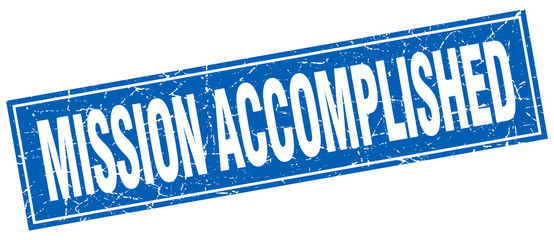 First let me say that this was great. Windows containers are demystified. I also realized a couple of things I would like to share:
First let me say that this was great. Windows containers are demystified. I also realized a couple of things I would like to share:
- The docker build is nothing more that executing commands in a new instance of container defined in the
FROMcommand. At the end it’s all packages and docker keeps the layers representing the docker image. I could be wrong with the specifics but it feels like this. - Try to put as much as possible of the code outside the docker file, so you can debug it while developing.
- Don’t use the microsoft/iis image or any of its derivatives as they will not provide the necessary flexibility to configure your web site.
Tip of the day
 One thing I learned from this project is that docker offers something that no other technology does, at least not even remotely close to the efficiency of docker.
One thing I learned from this project is that docker offers something that no other technology does, at least not even remotely close to the efficiency of docker.
The fastest console with a clean windows server operating system is accessible with
docker run -it microsoft/windowsservercore cmdlaunches a command line console.docker run -it microsoft/windowsservercore powershelllaunches a PowerShell console.
Even better, you can run as many of these instances as you want. You can name them to make easier stopping and starting them. The coolest thing about this is that it’ super safe efficient compared for example to any virtualization technology where the entire operating system needs to replicated for merely two command prompts.
To go one step further, if you want to execute commands from a customized state of the operating system, then create a docker file that gets you to that state and then do docker run as many times as you want to launch clean identical consoles.

Leave a Comment